The very basics
Work through the Emacs tutorial: Start Emacs and press C-h t.
If the tutorial seems a bit tedious, soldier on. It will only take you 30 minutes, at most; and the material is essential for understanding Emacs. Most of the cursor movement and text manipulation keybindings you'll learn will also work in the bash shell (or any program that uses the readline library) and, if you use OS X, even in the text fields of any native GUI application.
Do not proceed to the next chapter of this guide until you have read the entire tutorial, and you are comfortable with:
| Visiting (opening) and saving files: | C-x C-f and C-x C-s |
| Switching between buffers: | C-x b and C-x C-b |
| Using the mark and the point to set the region: | C-SPC |
| Killing (cutting) and yanking (pasting): | C-w, C-k, C-y, M-y |
| Searching forwards and backwards: | C-s, C-r |
| Invoking commands by name: | M-x |
| Undo: | C-/ |
| Cancelling half-entered commands: | C-g |
| Getting help on editing modes, keybindings and commands: | C-h m, C-h k, C-h f, C-h a(just remember C-h and readthe prompt in the minibuffer) |
| Quitting Emacs: | C-x C-c |
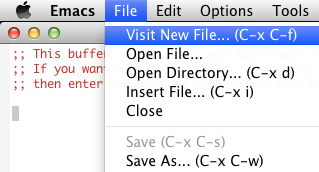
Don't worry if you don't remember everything from the tutorial. For now
there's no need to remember all the cursor movement keybindings; the arrow
keys will do. If you forget the keys for visiting (opening) or saving a file,
the File menu will remind you. Instead of remembering C-x 1 to remove other
windows from the frame, you can use the mouse (hover over the right-hand side
of the window's modeline and read the help text in the echo area). I will ask
you to re-read the entire tutorial in a month or so, to fill in the gaps; in
the meantime, try to learn the keybindings instead of relying on the menus and
the mouse.

mouse-1: Select (drag to resize), mouse-2: Make current window occupy the whole frame, mouse-3: Remove current window from display
If you're on a Mac running OS X, you're in luck: Since you have separate Meta
(alt/option), Control, and Command (⌘) keys on your keyboard, the latter is
reserved for the standard OS keybindings. You can save with ⌘-s, copy with ⌘-c,
paste with ⌘-v, and search with ⌘-f. Still, you should eventually learn the
Emacs alternatives for all of the above, as they are much more powerful. In
Emacs-speak the ⌘ key is called "super", abbreviated to a lower-case "s", as in
s-f.